The project templates contain all text components necessary for the recording of a project document + individual texts and design elements according to the own company CIs.
Which project template is to be used by default in the single project types, can be defined after creating a template in the project settings / project documents. In the project. templates can be changed at any time. That way, e.g. two templates for offers can be created, one with letterhead details for sending the document via PDF and without letterhead details to be printed on company paper.
Creation of a new project template
To create a new project template, the project template list is to be marked and a new template can be created via the ![]() button.
button.
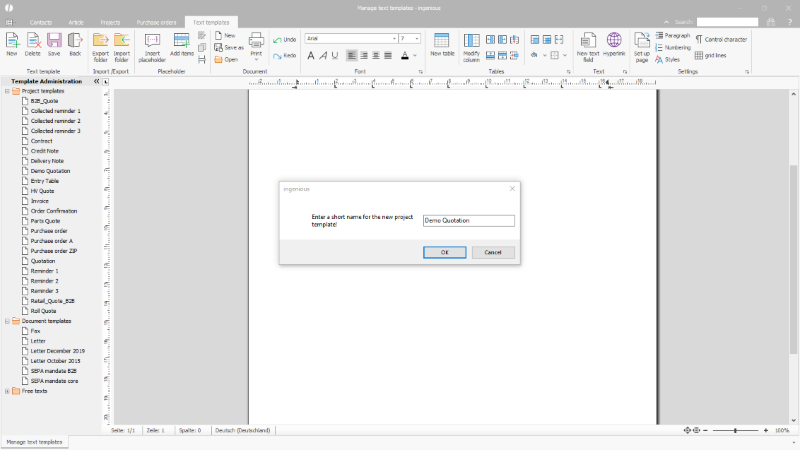
New creation of a project template |
After entering a distinct name for the project template, the text editor starts with an empty sheet.
At first, the general page formatting should be arranged (e.g. justification, margins, header and footer etc.).
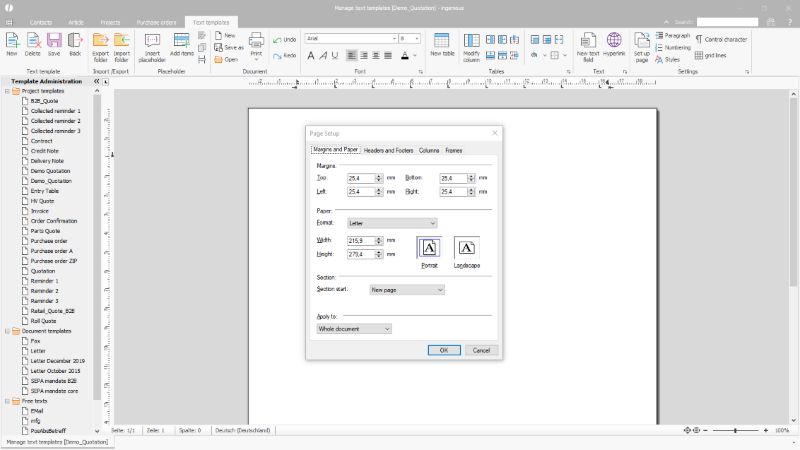
Options for page setup |
Subsequently, the minimal information for the document has to be selected from the templates.
Among this counts:
Placeholder - values of single data base
Items (Positions) - Placeholder groups for the insertion of the project positions
Placeholder
Project documents contain general placeholders such as e.g. address of the contact, who shall receive the document, information about the internal representative etc.
Those placeholders can be accessed via the ![]() button and the one needed can be selected from the available entries.
button and the one needed can be selected from the available entries.
Doing so, it is differentiated between different types:
| Placeholder | Fields resp. a sum of fields, which have been formatted already, e.g. the complete client address instead of single fields. | ||||||
| Data base fields | The single table fields, exactly as they have been recorded in the data base. | ||||||
| User fields | Additional field for a project item or the currently opened project. Notation: "PRJ:Fieldname" or "POS:Fieldname" | ||||||
| Part list analysis | Via part list analyses individual calculations can be inserted from the part lists. The formula has to be entered directly in the field below. | ||||||
| (Partlist) Pictures | Pictures from the program settings (e.g. logos) and article pictures can be inserted into the project document. In order to do so, the name of the picture or picture script has to be entered in the text field. . The picture is scaled with the parameter ";s:0,5" and inserted into the document a 50% . | ||||||
| Scripts |
Individual calculations, text groups, images etc. with dependencies can be inserted via scripts. The name of the script must be entered in the field below. The script itself is saved in the script module. 2. Texts with terms of payment are printed depending on individual conditions.
|
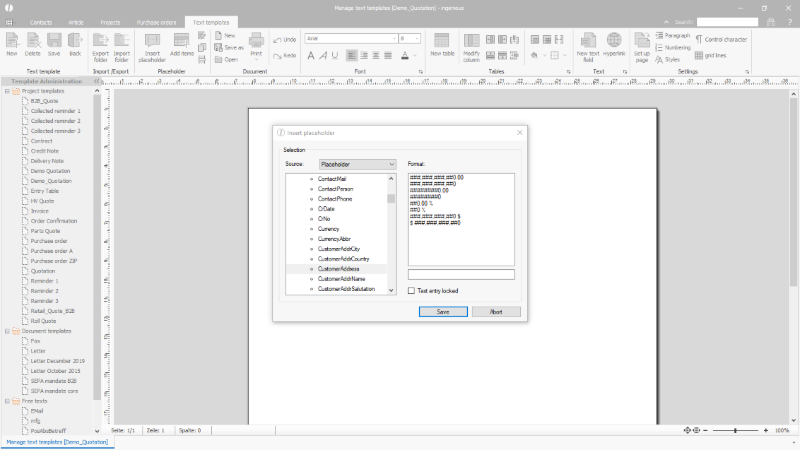
Selection of the placeholder for the use in the project template |
Placeholder that contain number values, can be formatted as desired via "format". The formatting examples can be adjusted in the text field below. This formatting field also serves for the definition of fixed formats and calculations., e.g.:
| Input | Output |
| +2 | Adds a placeholder with the number value 2, e.g. 2 days to a date |
| Line1 | Inserts only the first line of a larger text field (the same for line 2, 3 ...) |
| Line2ff | Insert the 2nd and all following lines from larger text field. |
The placeholders are displayed in curly brackets. Through double-clicking a single placeholder the placeholder selection can be changed.
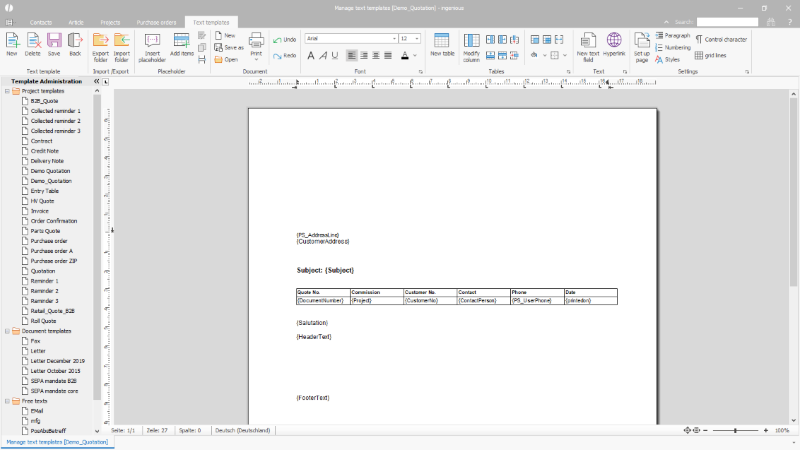
Example basic pattern miscellaneous data on a project document |
Items / Positions
Items / Positions are a group of position placeholders, which incorporate the article details in the project documents. The position table start with the table header.
Already here, the structure of the position list is defined, precisely, which columns will be contained, Additional columns can be added via the table configuration in the toolbar. The column names can be chosen freely. Columns can also be added afterwards, just to a limited extent, e.g. if the table contain non-combined cells.
A new position is added via the ![]() button. The respective position type is inserted from the selection.
button. The respective position type is inserted from the selection.
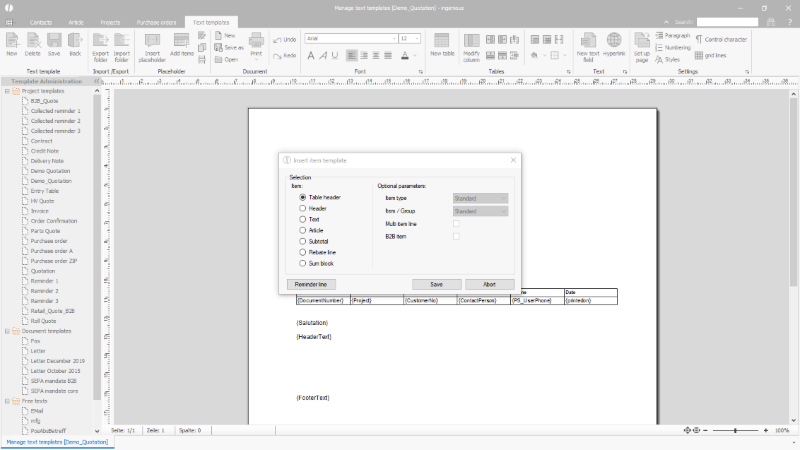
Insertion of the position placeholder in a project template |
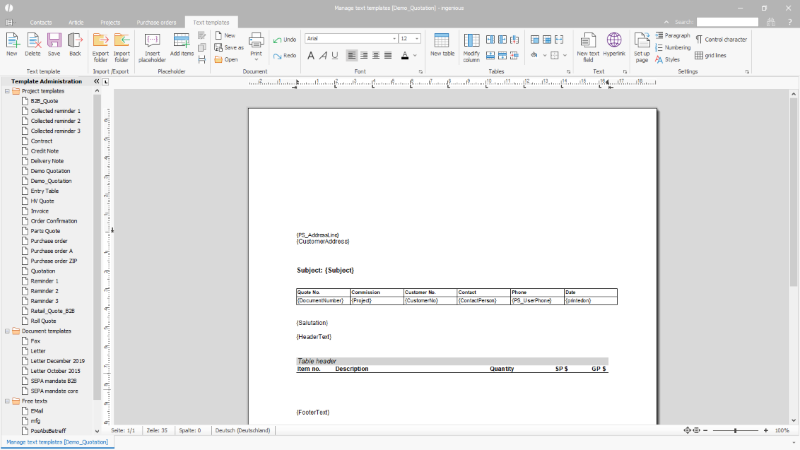
Defined table header in a project template |
The other positions are inserted after the respective selection below the table header automatically and contain the same number of columns as well as predefined placeholders such as article texts and prices.
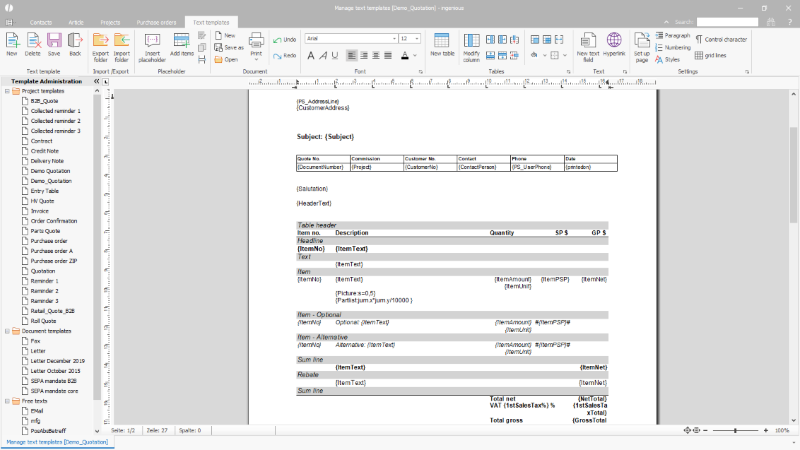
Basic position set in a project template |
Further details about the positions can be added via position placeholders, A new position placeholder is inserted via the ![]() button. Tooltips (short descriptions), which are displayed when the mouse cursor points on the respective placeholder, help with the selection of the desired placeholder. On the right, single positions can also be formatted differently. The checkbox "text input blocked" determines, if the respective values can be overwritten in the project or not.
button. Tooltips (short descriptions), which are displayed when the mouse cursor points on the respective placeholder, help with the selection of the desired placeholder. On the right, single positions can also be formatted differently. The checkbox "text input blocked" determines, if the respective values can be overwritten in the project or not.
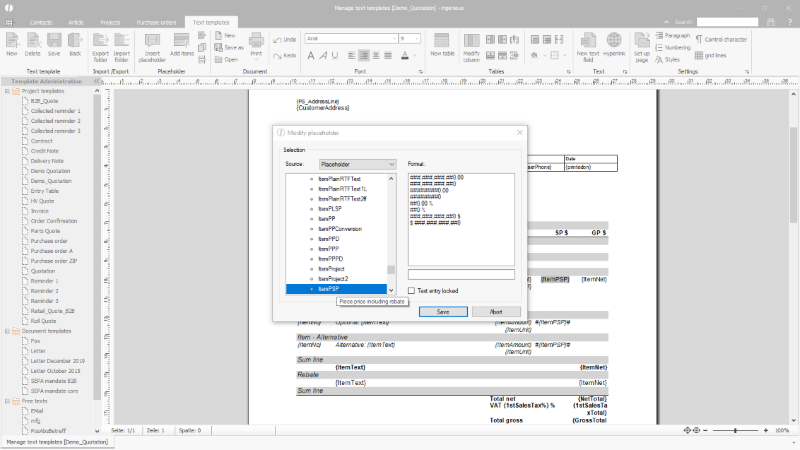
Placeholder options |
Special placeholders - (partlist) pictures
Via the placeholders, also pictures recorded in the data base can be saved or generated via picture scripts and inserted into the project document. General picture placeholder can be inserted at any place in the project template e.g. the company logo in the header of the document. These general picture placeholders are from the program settings / logo.
To insert a picture placeholder via the ![]() button, the entry "pictures" from the selection list "source" in the appearing dialog has to be selected and the name of the picture has to be inserted in the text field below.
button, the entry "pictures" from the selection list "source" in the appearing dialog has to be selected and the name of the picture has to be inserted in the text field below.
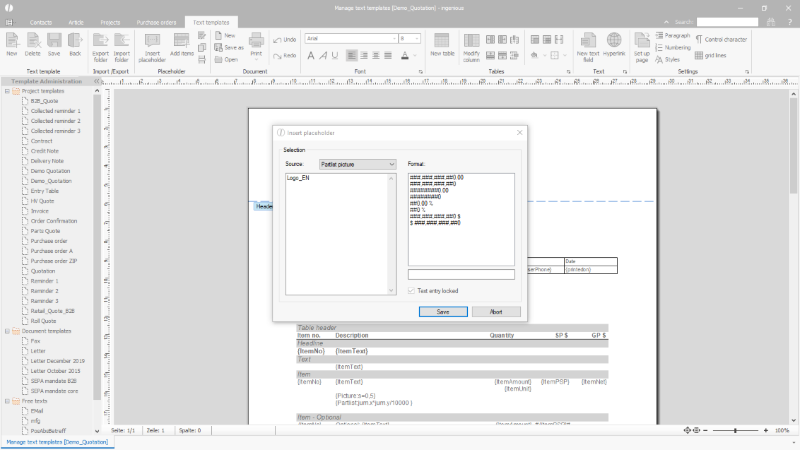
Insertion of a picture placeholder |
In the positions, pictures of articles or picture scripts (from part lists) can be displayed. The article's pictures are inserted with their file name, with which they are recorded in the data base, the picture script with the name under which they have been created. If the standard picture that has been saved with the article shall be inserted into the positions by default, a picture placeholder without picture name is inserted. With regard to the available space, pictures can also be scaled through adding the parameter ";s:n"("n"stands for the scaling value, which is inserted as decimal number, e.g. ;s:0,5 for 50%.
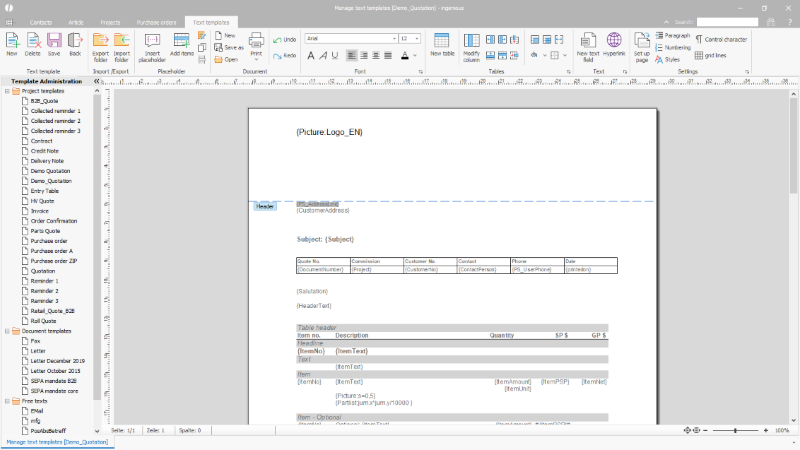
Scaled picture placeholder on a project template |
Special placeholders - part list analysis
Via the part list analysis, the values in variables within the positions can be analyzed. In the placeholder selection the entry "part list analysis" is chosen and the corresponding variable, which shall be printed on the documents, is inserted in the text field below (e.g. jum.m for the quantity, jum.x for the width...).
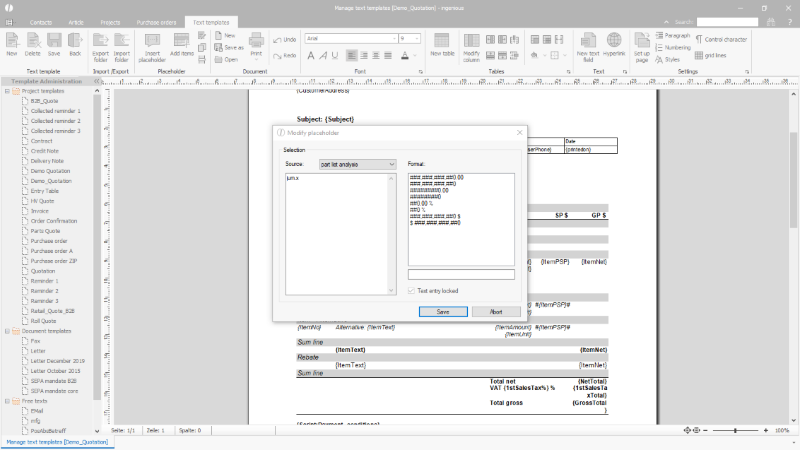
Insertion of a placeholder with part list analysis |
Also calculation from various variables are possible here, e.g. jum.x*jum.y/10000 for area calculations.
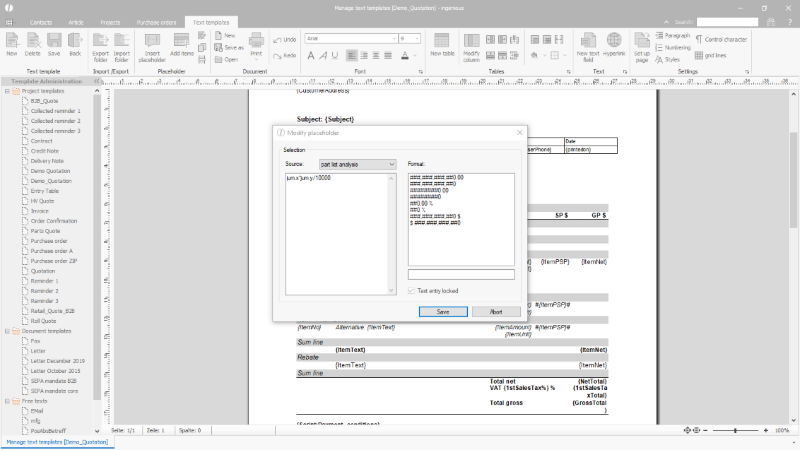
Calculation in a placeholder |
Special placeholders - scripts
Another placeholder type are scripts. These are small separate formulas, conditions, etc., with which evaluations for the project or assigned contact can be created. The result is inserted into the project document using the placeholder.
This can be used, for example, for the automatic creation of terms of payment texts based on the deadlines defined in the project.
The script itself is managed in the Scripts module. There the script is to be created in the text modules section. In the project document, the script is inserted via the placeholder selection scripts ("Scripts - Text" for simple text, "Scripts - Pictures" for pictures, "Scripts - RTF" for formatted text) and by entering the script name in the field below.

Insertion of a placeholder filled via a script |
Page totals / carryover
The items in a project document are inserted in a continuous table followed by a summary block.
This table can extend over several pages.
Various placeholders are provided to insert page totals, i.e. a carryover, on the individual pages.
Placed in a repeatable text field, they output the corresponding sums.
The repeatable text fields are to be inserted on the project template outside the main print area, floating above the headers and footers.
Sufficient space must be planned within the headers and footers at this point so that content in not overlaid.
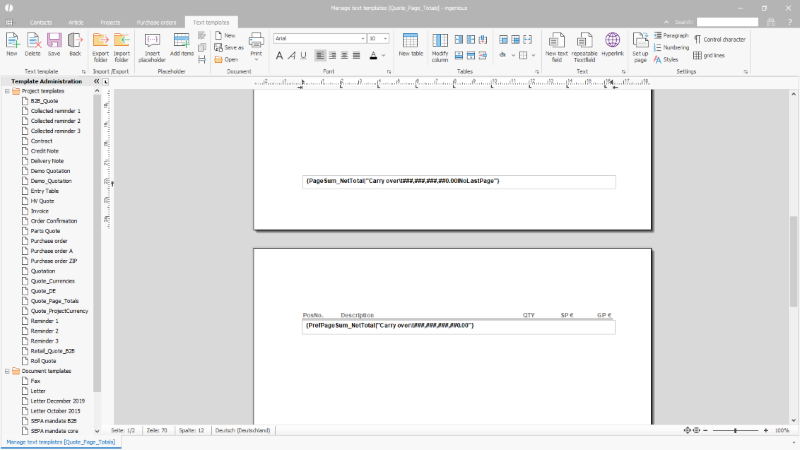
Repeatable text fields with page totals |
The following placeholders are available:
For sales documents
| Page_GrossTotal | Gross total of the positions on the current page |
| Page_SalesTaxTotal | Total VAT amount on the current page (1st + 2nd) |
| Page_1stSalesTaxTotal | Total amount of 1st VAT of the current page |
| Page_2ndSalesTaxTotal | Total amount of 2nd VAT on the current page |
| Page_NetTotal | Net total of the positions on the current page |
| PageSum_GrossTotal | Gross total of the positions of all previous pages, including the current one |
| PageSum_SalesTaxTotal | Total amount of VAT for all previous pages, including the current one (1st + 2nd) |
| PageSum_1stSalesTaxTotal | Total amount of 1st VAT of all previous pages, including the current one |
| PageSum_2ndSalesTaxTotal | Total amount of 2nd VAT on all previous pages, including the current one |
| PageSum_NetTotal | Net total of the positions of all previous pages, including the current one |
| PrefPage_GrossTotal | Gross total of the positions on the previous page |
| PrefPage_SalesTaxTotal | Total VAT amount on the previous page (1st + 2nd) |
| PrefPage_1stSalesTaxTotal | Total amount of 1st VAT on the previous page |
| PrefPage_2ndSalesTaxTotal | Total amount of 2nd VAT on the previous page |
| PrefPage_NetTotal | Net total of the positions on the previous page |
| PrefPageSum_GrossTotal | Gross total of the positions on all previous pages |
| PrefPageSum_SalesTaxTotal | Total VAT on all previous pages (half + full) |
| PrefPageSum_1stSalesTaxTotal | Total amount of half VAT on all previous pages |
| PrefPageSum_2ndSalesTaxTotal | Total amount of full VAT on all previous pages |
| PrefPageSum_NetTotal | Net total of the positions on all previous pages |
For purchase documents
| Page_PPGrossFullTotal | Gross total of the items on the current page (purchase prices) |
| Page_PPTotal | Net total of items on the current page (purchase prices) |
| PageSum_PPGrossFullTotal | Gross total of the items on all previous pages, including the current (purchase prices) |
| PageSum_PPTotal | Net total of the positions of all previous pages, including the current (purchase prices) |
| PrefPage_PPGrossFullTotal | Gross total of the items on the previous page (purchase prices) |
| PrefPage_PPTotal | Net total of the items on the previous page (purchase prices) |
| PrefPageSum_PPGrossFullTotal | Gross total of the items on all previous pages (purchase prices) |
| PrefPageSum_PPTotal | Net total of the items on all previous pages (purchase prices) |
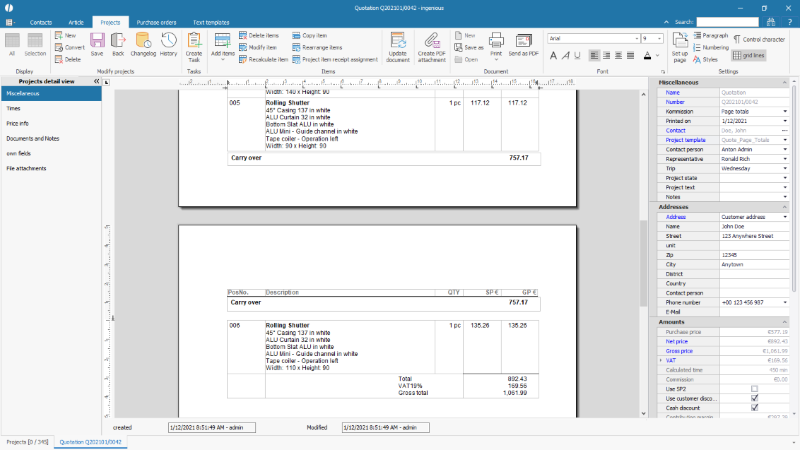
Carry over on a project document |