In the locaization module the ingenious software user interface can be translated to various languages, e.g. by a translator without the need for programming. It is also used to make own language settings, to translate part lists and free texts, that are used in the web modules and to change the wording of field labels, e.g. to name the individual fields in the main modules.
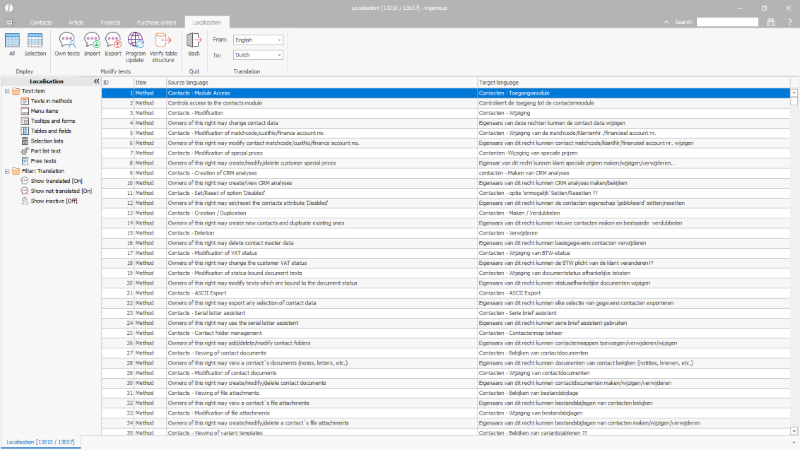
The localization module |
The following functions are available via the toolbar:
| Show all data records (related to the filters that are set) | |
| Show only the selected data records | |
| Edit own texts like part list texts and create or edit free texts | |
| Import a localization set, e.g. to restore own settings after an update | |
| Export a localization set, e.g. to store own settings before installing an update | |
| Update the languages in the program without closing and restarting the software | |
| Verify table structure | |
| Close the localization module | |
| Select languages | Select the source language to read and understand the entries and select the target language for that the translation should be made |
In the filter area the displayed entries can be limited to only show:
- Texts in methods
- Menu items
- Tooltips and forms
- Tables and fields
- Selection lists
- Part list texts
- Free texts
Translated, not translated and/or inactive text items can be switched on or off.
To translate one of the text items it has to be double clicked.
In the appearing detail view the original text is shown for the selected source language.
Below that the translation can be entered in the text area of the target language.
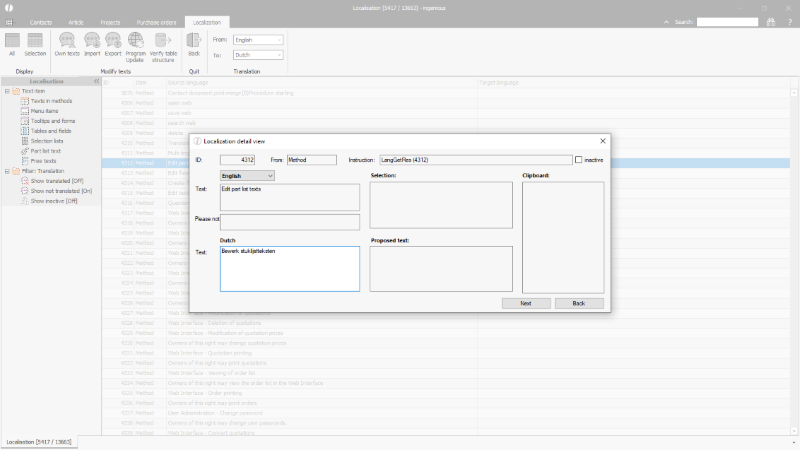
Translate a text item |
To better understand an unknown text item you can mark parts of it and search for similar entries by clicking CTRL + H. In the selection area all text items that contain the marked phrase are shown. By clicking one of them the translation in the taget language is shown as proposed text, if available.
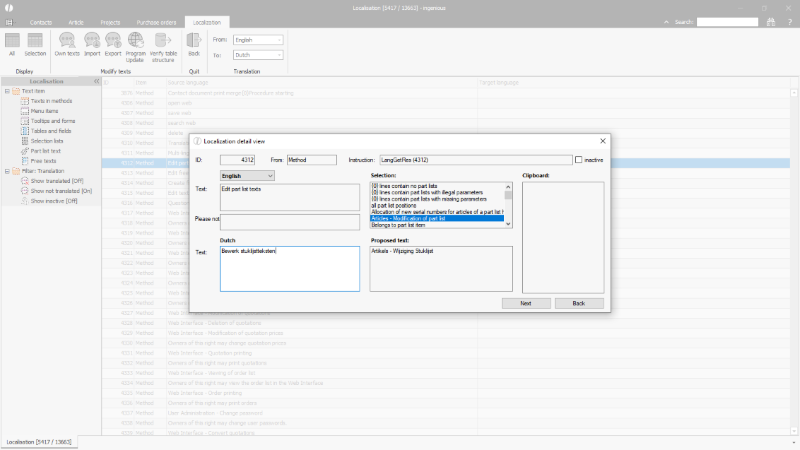
Translation assistance |
By marking a proposed text and pressing F9 it can be stored in the clipboard for further use, e.g. to also display it when translating the following entries.
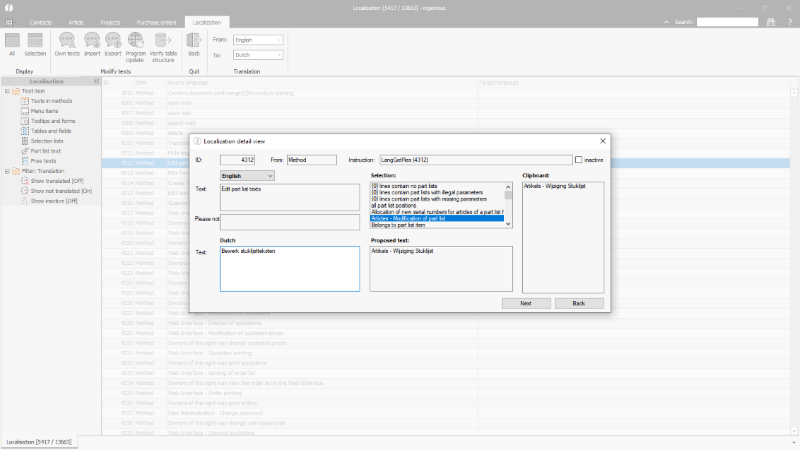
Copy text to clipboard |
When the translation of the text item is finished, you can step to the next one by clicking the "next" button, pressing "enter" or with the picture down button of the keyboard. Going back in the list is accordingly possible with clicking the "back" button or with the picture up button of the keyboard.
Some entries contain texts within curly brackets. These are placeholders that mustn't be translated. The meanings are:
| {%Cur} | is replaced with € / $ / ... |
| {%CurISO} | is replaced with EUR / USD / ... |
| {%1}, {%2} | is dynamically replaced with each suitable printout (variables) |
When all desired translations were made, the program can be updated by clicking the ![]() button. When now login to the program with the target language the user interface is shown with the translated texts.
button. When now login to the program with the target language the user interface is shown with the translated texts.
To save the translations (and to transfer it to the ingenious software developers) the data can be exported.